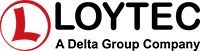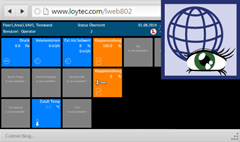Related Links
LWEB‑802 is a platform independent graphical user interface to visualize dynamic pages showing plant details or a virtual room operator panel in a standard web browser. By utilizing HTML5 and JavaScript, the pages can be shown in a standard web browser without the need to install any additional software or browser plug-ins. LWEB‑802 is tested to work with PCs (MS and MAC), smartphones, and tablets running Android OS or iOS. No apps are required or need to be maintained. The page creation process and also the feature set is the same as for LWEB‑803.
Dynamic Graphical Pages
The graphical pages consist of multiple dynamic graphical controls that show the current plant status in real time. It is also possible to access decentral schedules, alarm servers, and trends. The graphical projects are designed with the L-VIS/L-WEB configuration tool free of charge. Without any know-how in HTML or Java, user specific graphical pages can be created. Dynamic information is shown through value or text controls, changing symbols, bar charts, trend views, alarm and event lists, and schedule controls. The L-VIS/L-WEB configuration tool allows for using most of the pixel graphic formats (GIF, JPG, BMP, TIF, PNG) or vector graphics (SVG). The graphical projects may be stored on a LOYTEC device connected to the building network, on a file server, or on a 3rd party web server.
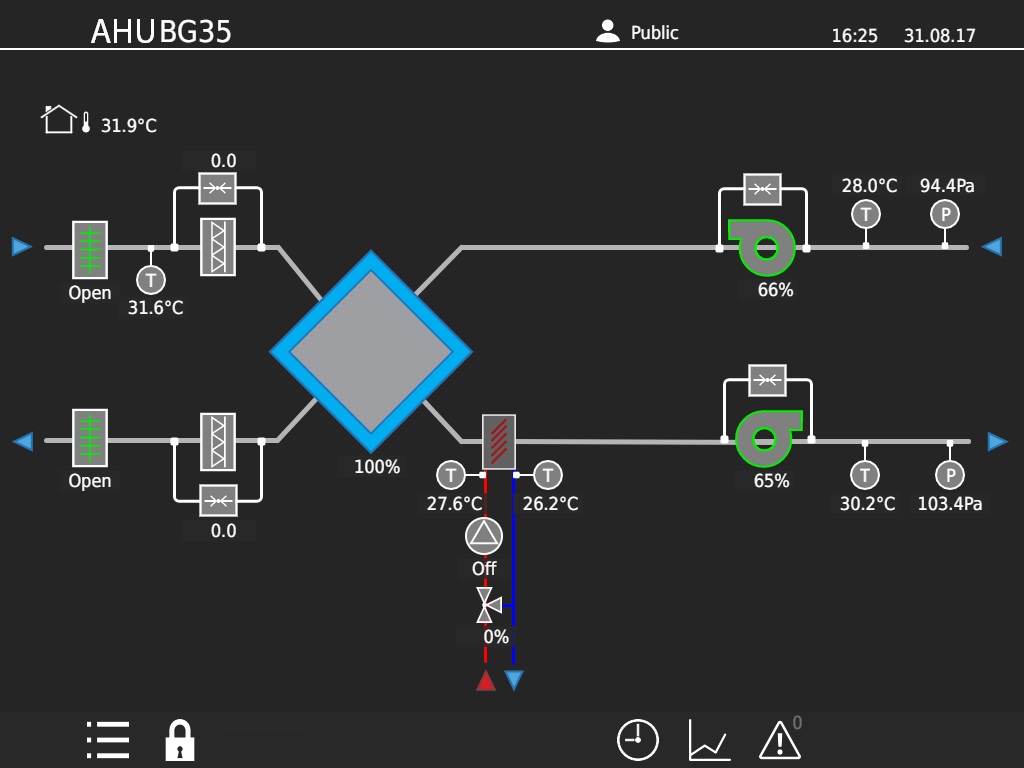
Data Point Communication through Web Services
LWEB-802 talks to LOYTEC devices using Web services. Utilizing Web services allows for smooth communication through firewalls and NAT routers. It enables to use the Intranet or the Internet to build up a distributed building automation system.
Fast Navigation
When opening the project, the complete content is loaded into the Web browser. Navigating through the pages is done without loading any more content. The communication between LWEB-802 and LOYTEC devices is reduced to just data point updates. The result is extremely fast navigation between graphical pages even when the connection is slow.
Room Operation through Web Browser
Specifically for room automation applications, LWEB-802 can be used as a state-of-the-art alternative to room operator panels. Virtual room operator panels can be stored on the LOYTEC devices and operated within a standard Web browser. There is practically no limit for the designer regarding the size, colors, and utilization of graphical elements. A high availability of the system can be achieved by storing the virtual operator panels distributed on devices in the network.
 Show Data Points from Multiple Devices in one Page
Show Data Points from Multiple Devices in one Page
LWEB-802 can show data points located on multiple distributed devices in one page. This functionality is particularly important when utilized in energy monitoring applications, where meter values are provided by distributed LOYTEC devices.

Features
- Displays customized graphic pages in the web browser
- Multi-browser support
- Allows access to automation functions such as Alarming, Scheduling, and Trending (AST™)
- Presentation of trend data in the form of charts or tables
- Support of vector fonts
- Display of alarms in alarm lists
- Allows links between distributed LWEB‑802 projects for a continuous operation
- Design of graphical projects with the L-VIS Configuration software
- Automatic updates (Internet connection required)
- Uses Web services (OPC XML-DA, SOAP/XML) for communication
- Easy communication through firewall and NAT router
Tutorials
How to create schedulers (CEA-709) [A001]
This tutorial describes how to configure an L-VIS Touch Panel with the configuration tool L-VIS Configurator.
How to create a calendar including exception days (CEA-709) [A002]
This tutorial describes how to configure an L-VIS Touch Panel with the configuration tool L-VIS Configurator.
How to use e-mail configuration [A007]
This tutorial describes how to configure the LINX-101 Automation Server with the configuration tool L-INX Configurator.
How to create trend objects [A008]
This tutorial describes how to configure the LINX-101 Automation Server with the configuration tool L-INX Configurator.
How to create schedulers on BACnet devices [A201]
This tutorial describes how to configure the LINX-200 Automation Server with the configuration tool L-INX Configurator.
How to create a calendar on BACnet devices [A202]
This tutorial describes how to configure the LINX-200 Automation Server with the configuration tool L-INX Configurator.
Quick start scenario creating an L-WEB project [W001]
This tutorial describes how to create an L-WEB project and configure the LINX-101 Automation Server with the configuration tool L-INX Configurator.
A quick start scenario creating an L-WEB database [W002]
This tutorial describes how to create a database with the LWEB Server and the configuration tool L-INX Configurator on the example of configuring the LINX-100 Automation Server.
L-VIS/L-WEB Configurator - How to create templates [V011]
L-VIS/L-WEB Configurator - How to create templates including datapoints [V012]
Specification
| Specifications | |
|---|---|
| For use with | L-INX Automation Server, L-ROC Room Controller, L-GATE Universal Gateway, L-VIS Touch Panel, L-IOB I/O Controller |
| Web browser | Google Chrome, Firefox, Android browser, iOS browser, Edge |
| Configuration tools | L-INX Configurator and L-VIS/L-WEB Configurator |
LWEB-802 Visualization via Web Browser | |
LWEB-802 | |
 | Visualization via Web Browser |
 Start quote request Start quote request Documentation and Software Documentation and Software | |