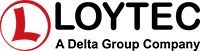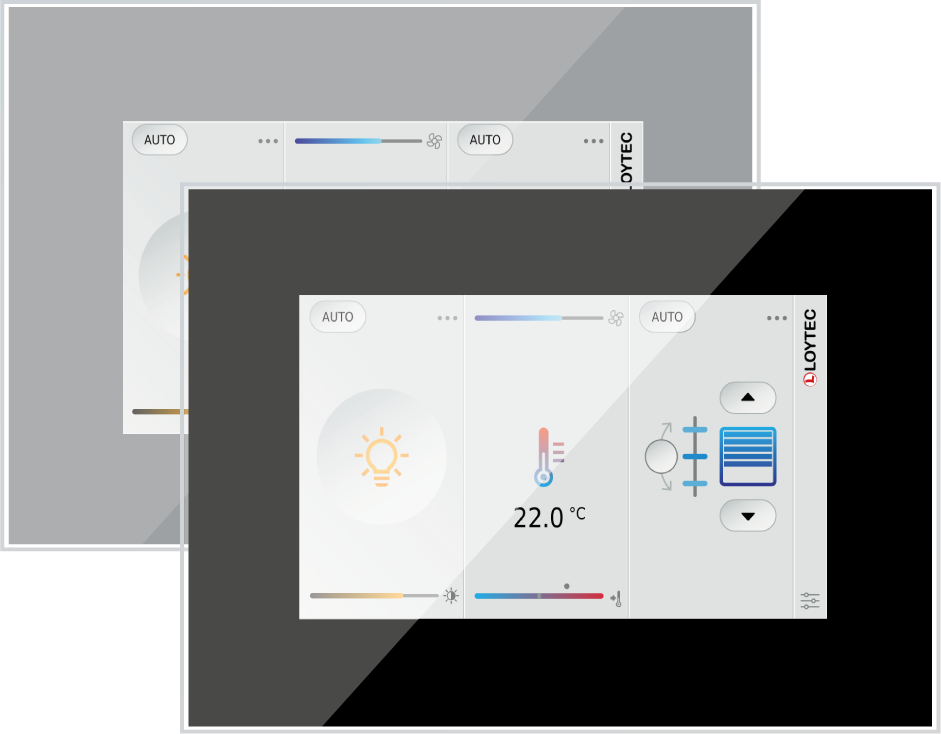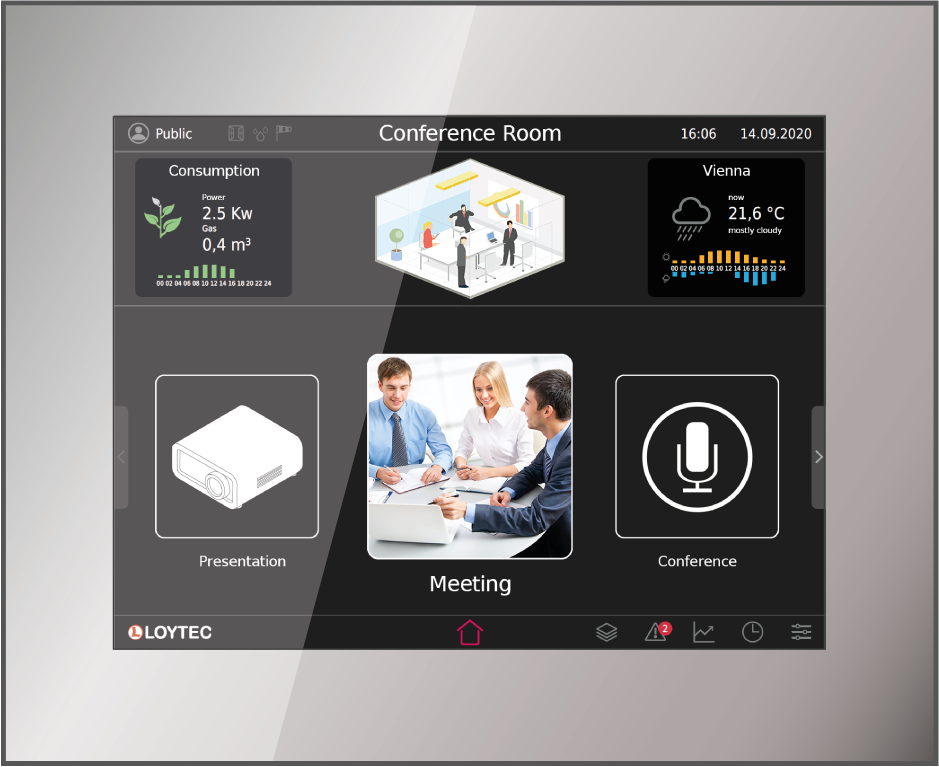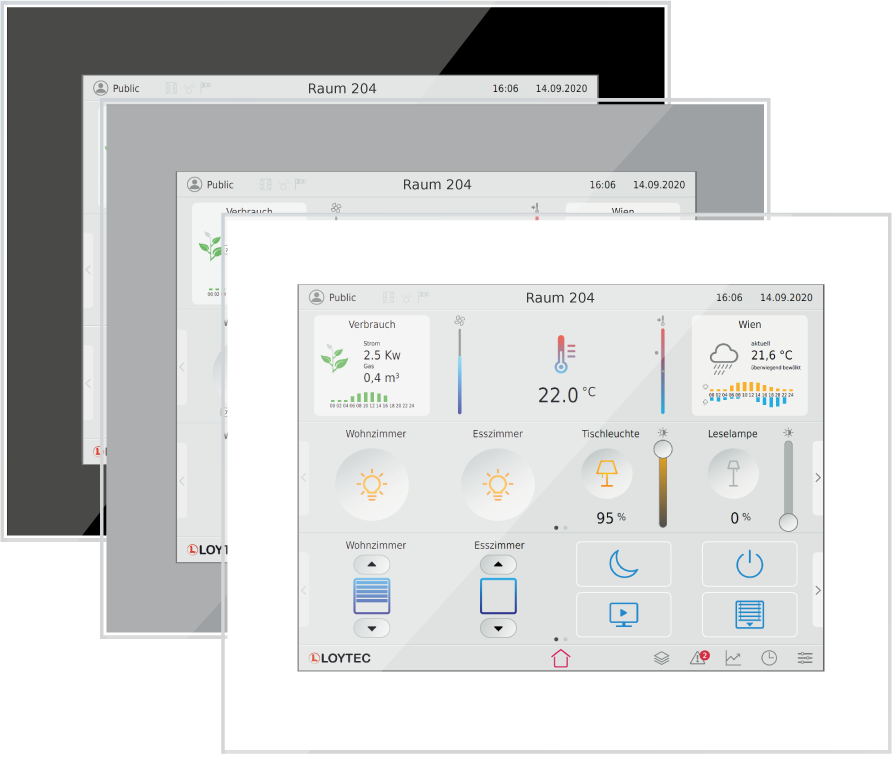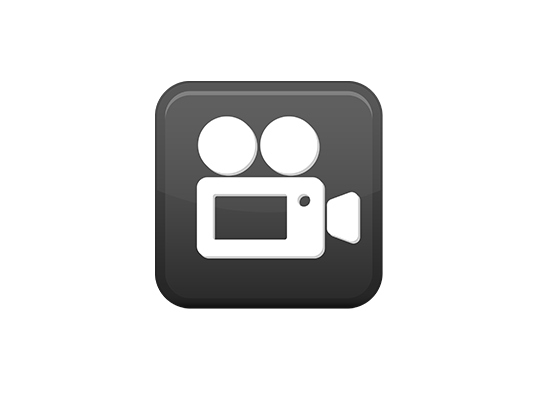L-VIS Touch Panels for LonMark, BACnet, and Modbus networks are ideally suited for visualization and operation of various applications in building automation. L-VIS Touch Panels visualize building systems, can be used as room operator panels, in hospital operation or isolation rooms, conference and reception areas. The fully customizable user screens can show dynamic pages that are easy to navigate. L-VIS Touch Panels make use of an extremely low power embedded controller platform and operating system. This makes L-VIS resistant against problems when re-booting after power outage and also against any viruses.
L-VIS impresses with its timeless design, harmonic integration into modern and historical architecture, and with its extremely user friendly concept. The shallow installation depth and low thermal power loss allow mounting in almost any location.
Different Sizes
LVIS-3ME7-Gx
- Touch Display, 800 x 480, 262 144 colors
- Frameless glass front and capacitive touch
LVIS-3ME12-Ax
- 12,1“ Touch Display, 800 x 600, 262 144 colors
- Aluminum frame with anodized finish
LVIS-3ME15-Ax
- 15“ Touch Display, 1024 x 768, 262 144 colors
- Aluminum frame with anodized finish
LVIS-3ME15-Gx
- 15“ Touch Display, 1024 x 768, 262 144 colors
- Frameless glass front and capacitive touch
Dynamic Graphical Pages
The graphical pages may consist of multiple dynamic graphical controls that show the current plant status in real time. It is also possible to access decentralized schedules, alarm servers, or trends. The graphical projects are designed with the L-VIS/L-WEB configuration tool free of charge. Without any know-how in HTML or Java, user specific graphical pages can be created. Dynamic information is shown through value or text controls, changing symbols, bar charts, trend views, alarm and event lists, or schedule controls. The L-VIS/L-WEB configuration tool allows for using most of the pixel graphic formats (GIF, JPG, BMP, TIFF, PNG, APNG, MNG, ICO), vector graphics (SVG) and alpha blending.
Playback of Audio Files and Streams
The L-VIS Touch Panel supports the playback of stereo MP3, WAV, and MP3 streams (for example webradio). The playback will be started or stopped by the respective action object. The action object is linked to one of the available audio files or to the URL of an MP3 stream. When accessing a playback via LWEB‑802 or LWEB‑803, it will be executed locally on the client.
Automatic Page Generation
Pages including data point names and values, alarm views, schedules or trends can be created automatically by the L-VIS/L-WEB configuration tool. This significantly reduces engineering time and cost.
Connectivity and Data Points
The L-VIS Touch Panels support connectivity to LonMark Systems and BACnet networks. In addition, the Touch Panels provide communication to Modbus either as Master or Slave. For this purpose, Modbus TCP is supported exclusively and Modbus RTU is available via the RS‑485 terminal.
L-VIS Touch Panels communicate with LonMark Systems via IP-852 (Ethernet/IP) or TP/FT‑10 channels. The integrated remote network interface (Ethernet/IP) provides remote access to the TP/FT‑10 channel for configuration, service and maintenance purposes.
In addition, the L‑VIS Touch Panels provide connectivity to Modbus TCP via Ethernet/IP.
BACnet networks are connected via BACnet/IP, BACnet/SC or BACnet MS/TP. The L-VIS Touch Panels implement the BACnet Building Controller (B-BC) profile. They include a fully featured built-in BACnet/IP, BACnet/SC to MS/TP router with BBMD (BACnet Broadcast Management Device) and slave proxy functionality.
Math objects can calculate any kind of formula using data points available on the device. The resulting data point value can then be either shown on the page or provided via an output Network Variable. Network Variables are automatically mapped to OPC data points that can be accessed via Web services.
The L-VIS devices provide fully featured AST™ functionality (Alarming, Scheduling, and Trending) and can be integrated perfectly into the L-WEB Building Management System.
The L-VIS devices are equipped with two Ethernet ports. It can either be configured to use the internal switch to interconnect the two ports or every port is configured to work in a separate IP network.
When the Ethernet ports are configured for two separate IP networks, one port can be connected for instance to a WAN (Wide Area Network) with enabled network security (HTTPS) while the second port can be configure to be connected to an insecure network (LAN) where the standard building automation protocols like BACnet/IP, LON/IP, or Modbus TCP are present. These devices also feature firewall functionality of course to isolate particular protocols or services between the ports.
Using the internal switch, a daisy chained line topology of up to 20 devices can be built, which reduces costs for network installation. The IP switch also allow the setup of a redundant Ethernet installation (ring topology), which increases reliability. The redundant Ethernet topology is enabled by the Rapid Spanning Tree Protocol (RSTP), which is supported by most managed switches.
The L‑VIS devices provide fully featured AST™ functionality (Alarming, Scheduling, and Trending) and can be integrated perfectly into the L‑WEB Building Management System.
IoT Integration
The IoT function (Node.js) allows connecting the system to almost any cloud service, either for uploading historical data to analytics services, delivering alarm messages to alarm processing services or operating parts of the control system over a cloud service (e.g., scheduling based on Web calendars or booking systems). Processing Internet information such as weather data in forecast-based control is also possible. Finally, the JavaScript kernel also allows implementing serial protocols to non-standard equipment in primary plant control.
Features
- High resolution TFT touch display with dimmable backlight
- Anodized aluminium front frame or frameless glass front and capacitive touch (LVIS-3ME7‑Gx/LVIS-3ME15-Gx)
- Flush-mounting in combination with the mounting frame
- Stores customized graphical pages
- Visualization of customized graphical pages through built-in touch panel, LWEB‑900 (building management), and LWEB‑802/803
- Device configuration and graphical page creation with the L-VIS/L-WEB configuration tool free of charge
- Supports all popular graphic file formats such as GIF, JPEG, BMP, TIFF, PNG, APNG, MNG, ICO
- Support of SVG vector graphics
- Supports alpha blending
- Supports popular font types such as TrueType, Type-1, BDF, PCF, and OTF
- Supports Unicode text and complex writing systems
- Built-in OPC UA and OPC XML-DA server
- Built-in OPC XML-DA client
- Dual Ethernet/IP Interface
- Alarming, Scheduling, and Trending (AST™)
- Node.js support for easy IoT integration (e.g. Google calendar, Alexa & friends, multimedia equipment,…)
- Event-driven e-mail notification
- Math objects to execute mathematical operations on data points
- Compliant with CEA‑709, CEA‑852, and ISO/IEC 14908 Standard (LonMark System)
- Supports CEA-709 TP/FT‑10 or IP-852 (Ethernet/IP)
- Support of dynamically created network variables or static network variables
- Support of user-defined NVs (UNVTs) and Configuration Properties (SCPTs, UCPTs)
- Remote Network Interface (RNI) with 2 MNI devices
- Compliant with ANSI/ASHRAE–135‑2012 and ISO 16484‑5:2012 standard
- Supports BACnet MS/TP, BACnet/IP, BACnet/SC
- BACnet Client Function (Write Property, Read Property, COV Subscription)
- BACnet Client Configuration with configuration tool (scan and EDE import)
- B-BC (BACnet Building Controller)
- Integrated BACnet/IP, BACnet/SC to BACnet MS/TP Router
- BBMD (BACnet Broadcast Management Device)
- Modbus TCP and Modbus RTU (Master or Slave)
- Integrated web server for device configuration and monitoring data points
- Access to network statistics
- Configurable via Ethernet/IP or TP/FT‑10
- Playback of audio files and streams
- Supports WLAN through LWLAN-800 Interface
- Supports LTE through LTE-800 Interface
Tutorials
Features of L-VIS Firmware Release 7.2
How to create schedulers (CEA-709) [A001]
This tutorial describes how to create schedulers on an L-VIS Touch Panel with the configuration tool L-VIS Configurator.
How to create a calendar including exception days (CEA-709) [A002]
This tutorial describes how to create a calendar including exception days on an L-VIS Touch Panel with the configuration tool L-VIS Configurator.
How to operate a scheduler on the web interface of a L-INX Automation Server [A004]
This tutorial describes how to use the Web UI of the L-INX Automation Server.
How to create a remote scheduler (CEA-709) [A005]
This tutorial describes how to configure the L-INX Automation Server with the configuration tool NL220 LonWorks© Manager.
How to create alarms (CEA-709) [A006]
This tutorial describes how to create alarms on the L-INX Automation Server with the configuration tool L-INX Configurator.
How to use e-mail configuration [A007]
This tutorial describes how to configure the L-INX Automation Server with the configuration tool L-INX Configurator.
How to create trend objects [A008]
This tutorial describes how to create trend objects on the L-INX Automation Server with the configuration tool L-INX Configurator.
How to create static network variables [B001]
This tutorial describes how to create static network variables on the L-INX Automation Server with the configuration tool L-INX Configurator.
How to create dynamic network variables [B002]
This tutorial describes how to create dynamic network variables on the L-INX Automation Server with the configuration tool NL220 LonWorks© Manager.
How to create network variables by using LNS scan [B003]
This tutorial describes how to create network variables by using LNX scan on the L-INX Automation Server with the configuration tool L-INX Configurator.
How to create network variables by using network scan [B004]
This tutorial describes how to create network variables by using network scan on the L-INX Automation Server with the configuration tool L-INX Configurator.
How to import network variables by using CSV file import [B005]
This tutorial describes how to import network variables by using CSV file import on the L-INX Automation Server with the configuration tool L-INX Configurator.
How to import extern network variables (LNS scan or network scan) [B006]
This tutorial describes how to import extern network variables on the L-INX Automation Server with the configuration tool L-INX Configurator.
How to create network variables by using Filter Templates [B007]
This tutorial describes how to create network variables by using Filter Templates on the L-INX Automation Server with the configuration tool L-INX Configurator.
L-VIS/L-WEB Configurator - How to use text controls [V001]
L-VIS/L-WEB Configurator - How to use number controls [V002]
L-VIS/L-WEB Configurator - How to use schedulers [V003]
L-VIS/L-WEB Configurator - How to use bar controls [V004]
L-VIS/L-WEB Configurator - How to create simple menu structure [V005]
L-VIS/L-WEB Configurator - How to use custom fonts [V006]
L-VIS/L-WEB Configurator - How to create math objects [V007]
L-VIS/L-WEB Configurator - How to create different actions [V008]
L-VIS/L-WEB Configurator - How to create alarm lists [V009]
L-VIS/L-WEB Configurator - How to create data logs [V010]
L-VIS/L-WEB Configurator - How to create templates [V011]
L-VIS/L-WEB Configurator - How to create templates including datapoints [V012]
L-VIS Tutorial: Reset to Factory Defaults - LVIS-3MEx [V013]
L-VIS Tutorial: Reset to Factory Defaults - LVIS-3Ex, LVIS-MEx [V014]
A quick start scenario creating an L-WEB database [W002]
This tutorial describes how to create a database with the LWEB Server and the configuration tool L-INX Configurator on the example of configuring the L-INX Automation Server.
L-VIS Touch Panels for LonMark, BACnet, and Modbus networks (LVIS-3ME) Products | |
LVIS-3ME7-G2 | |
 | CEA-709, BACnet, and Modbus Touch Panel 7″, frameless glass front and capacitive touch, black |
 Start quote request Start quote request Documentation and Software Documentation and Software | |
 3D View 3D View | |
248f164c355343ff9f0f3791830807ae | |
LVIS-3ME12-A1 | |
 | CEA‑709, BACnet, and Modbus Touch Panel 12.1″, aluminum frame with anodized finish |
 Start quote request Start quote request Documentation and Software Documentation and Software | |
 3D View 3D View | |
535d4d8a88044e749c9f69d8201f384d | |
LVIS-FRAME7 | |
 | Mounting frame for 7″ Touch Panels |
 Start quote request Start quote request Documentation and Software Documentation and Software | |
 3D View 3D View | |
71f0c4e8357b405e87a35af98e52a054 | |
LVIS-FRAME12 | |
 | Mounting frame for 12.1″ Touch Panels |
 Start quote request Start quote request Documentation and Software Documentation and Software | |
 3D View 3D View | |
3058347567a1457687b39e957be49841 | |
LVIS-FRAME15 | |
 | Mounting frame for 15″ Touch Panels |
 Start quote request Start quote request Documentation and Software Documentation and Software | |
 3D View 3D View | |
46048f29acde4a6290a4eb47758d2800 | |
LVIS-MNTKIT-U | |
 | L-VIS Mounting Kit Universal (LVIS-FRAMEx not included) |
 Start quote request Start quote request Documentation and Software Documentation and Software | |
LVIS-ONWALL7 | |
 | Mounting frame side cover for LVIS‑FRAME7 |
 Start quote request Start quote request Documentation and Software Documentation and Software | |
 3D View 3D View | |
6b9541ede086486c9c9e51a42d0d6651 | |
LVIS-ONWALL12 | |
 | Mounting frame side cover for LVIS‑FRAME12 |
 Start quote request Start quote request Documentation and Software Documentation and Software | |
 3D View 3D View | |
6b9541ede086486c9c9e51a42d0d6651 | |
LVIS-ONWALL15 | |
 | Mounting frame side cover for LVIS‑FRAME15 |
 Start quote request Start quote request Documentation and Software Documentation and Software | |
 3D View 3D View | |
6b9541ede086486c9c9e51a42d0d6651 | |
LVIS-STAND7 | |
 | Support de démonstration pour écrans tactiles 7 pouces |
 Start quote request Start quote request Documentation and Software Documentation and Software | |
LVIS-STAND12 | |
 | Demo Stand for 12 inch L-VIS Touch Panels |
 Start quote request Start quote request Documentation and Software Documentation and Software | |
LVIS-STAND15 | |
 | Demo Stand for 15 inch L-VIS Touch Panels |
 Start quote request Start quote request Documentation and Software Documentation and Software | |
LWLAN-800 | |
 | Wireless LAN Interface IEEE 802.11bgn |
 Start quote request Start quote request Documentation and Software Documentation and Software | |
 3D View 3D View | |
0cbc0ae8402248c6978a6b1769a2844b | |
LTE-800 | |
 | LTE Interface |
 Start quote request Start quote request Documentation and Software Documentation and Software | |
 3D View 3D View | |
58bb622cb29e45c1a28a9cd40a0e8603 | |
LTRAIN-GRAPHICS | |
| Graphical Design for L-VIS and L-WEB | |
 Start quote request Start quote request Documentation and Software Documentation and Software | |