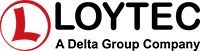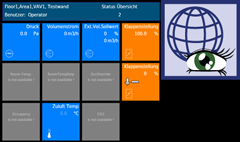LWEB‑803 is a graphical user interface to visualize dynamic pages showing plant details or a virtual room operator panel on a Microsoft Windows PC.
Dynamic Graphical Pages
The graphical pages consist of multiple dynamic graphical controls that show the current plant status in real time. It is also possible to access decentralized schedules, alarm servers, and trends. The graphical projects are designed with the L-VIS/L-WEB configuration tool free of charge. Without any know-how in HTML or Java, user specific graphical pages can be created. Dynamic information is shown through value or text controls, changing symbols, bar charts, trend views, alarm and event lists, and schedule controls. The L-VIS/L-WEB configuration tool allows for using most of the pixel graphic formats (GIF, JPG, BMP, TIF, PNG) or vector graphics (SVG). The graphical projects may be stored on a LOYTEC device connected to the building network, on a file server, or on a 3rd party web server.
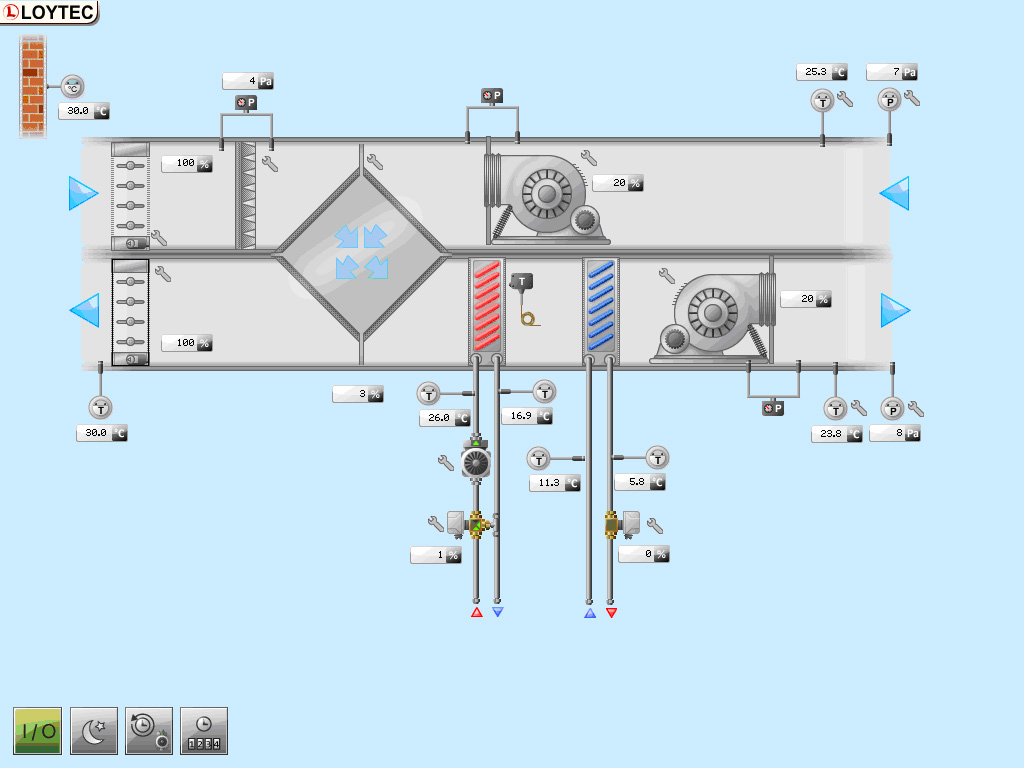
Data Point Communication through Web Services
LWEB‑803 talks to LOYTEC devices using Web services. Utilizing Web services allows for smooth communication across firewalls and NAT routers. This way, the Intranet or Internet can be used to build up a distributed building automation system.
Fast Navigation
When executing the graphical project, LWEB-803 loads the complete content and stores it on a PC. When changes in the graphical project are made reloading the project simply updates the version on the PC. During normal operation, the data communication between LWEB-800 and the LOYTEC devices is limited to data point updates. The result is a fast navigation between the pages even when the connection is slow.
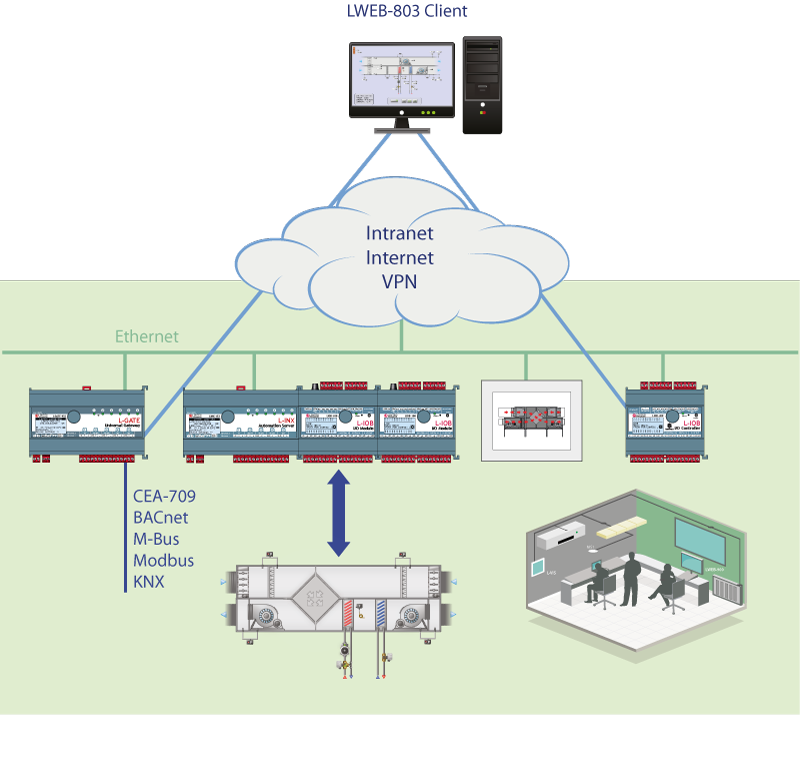
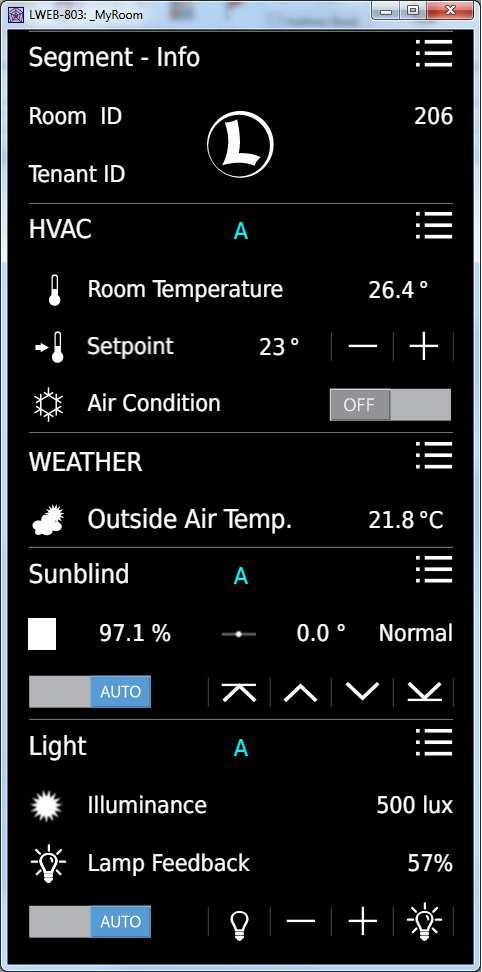
Virtual Room Operator Panel on PC
LWEB‑803 can be used as a state of the art alternative to physically mounted room operator panels. LWEB‑803 pages can be viewed in “Design Mode” which allows showing the graphical pages without frames and with a transparent background. LWEB‑803 virtual room operator panels can be stored on the LOYTEC devices and operated within the MS Windows PC environment. There is practically no limit for the designer regarding the size, colors, and utilization of graphical elements. Even high availability of the system can be achieved by storing the virtual operator panels distributed on devices in the network.
Protected Kiosk Mode
In "Kiosk Mode“, users can exclusively operate the LWEB-803 application on the PC. When in Kiosk Mode, the user has no access to the PCs desktop or any other software running on the PC.
Show Data Points from Multiple Devices in One Page
LWEB‑803 can show data points located on multiple distributed devices in one page. This functionality is particularly important when utilized in energy monitoring applications where meter values are provided by distributed LOYTEC devices. When projects are distributed across multiple devices, LWEB‑803 allows to create links between the projects for a continuous operation.
Display Diversity
LOYTEC devices can host multiple LWEB‑803 projects. Each of these projects can have any resolution to display them perfectly on a PC monitor. Multiple Windows PCs can access LOYTEC devices at the same time. Widgets or dashboards can be created and placed on the PC desktop. Virtual room units can be designed appealingly in terms of style and usability to give access to room functions.
Features
- Displays customized graphic pages with dynamic content
- User-specific page layout, optionally frameless with transparent background
- Support of vector fonts
- Allows access to automation functions such as Alarming, Scheduling, and Trending (AST™)
- Presentation of trend data in the form of charts or tables
- Display of alarms in alarm lists
- Allows links between distributed LWEB‑803 projects for a continuous operation
- Design of graphical projects with the L-VIS Configuration software
- Automatic updates (Internet connection required)
- Uses Web services (OPC XML-DA, SOAP/XML) for communication
- Easy communication across firewalls and NAT routers
Tutorials
How to create schedulers (CEA-709) [A001]
This tutorial describes how to configure an L-VIS Touch Panel with the configuration tool L-VIS Configurator.
How to create a calendar including exception days (CEA-709) [A002]
This tutorial describes how to configure an L-VIS Touch Panel with the configuration tool L-VIS Configurator.
How to use e-mail configuration [A007]
This tutorial describes how to configure the L-INX Automation Server with the configuration tool L-INX Configurator.
How to create trend objects [A008]
This tutorial describes how to configure the L-INX Automation Server with the configuration tool L-INX Configurator.
How to create schedulers on BACnet devices [A201]
This tutorial describes how to configure the L-INX Automation Server with the configuration tool L-INX Configurator.
How to create a calendar on BACnet devices [A202]
This tutorial describes how to configure the L-INX Automation Server with the configuration tool L-INX Configurator.
Quick start scenario creating an L-WEB project [W001]
This tutorial describes how to create an L-WEB project and configure the L-INX Automation Server with the configuration tool L-INX Configurator.
A quick start scenario creating an L-WEB database [W002]
This tutorial describes how to create a database with the LWEB Server and the configuration tool L-INX Configurator on the example of configuring the L-INX Automation Server.
L-VIS/L-WEB Configurator - How to create templates [V011]
L-VIS/L-WEB Configurator - How to create templates including datapoints [V012]
LWEB-803 Products | |
LWEB-803 | |
 | Graphical User Interface, visualization on Windows PC, free download |
 Start quote request Start quote request Documentation and Software Documentation and Software | |